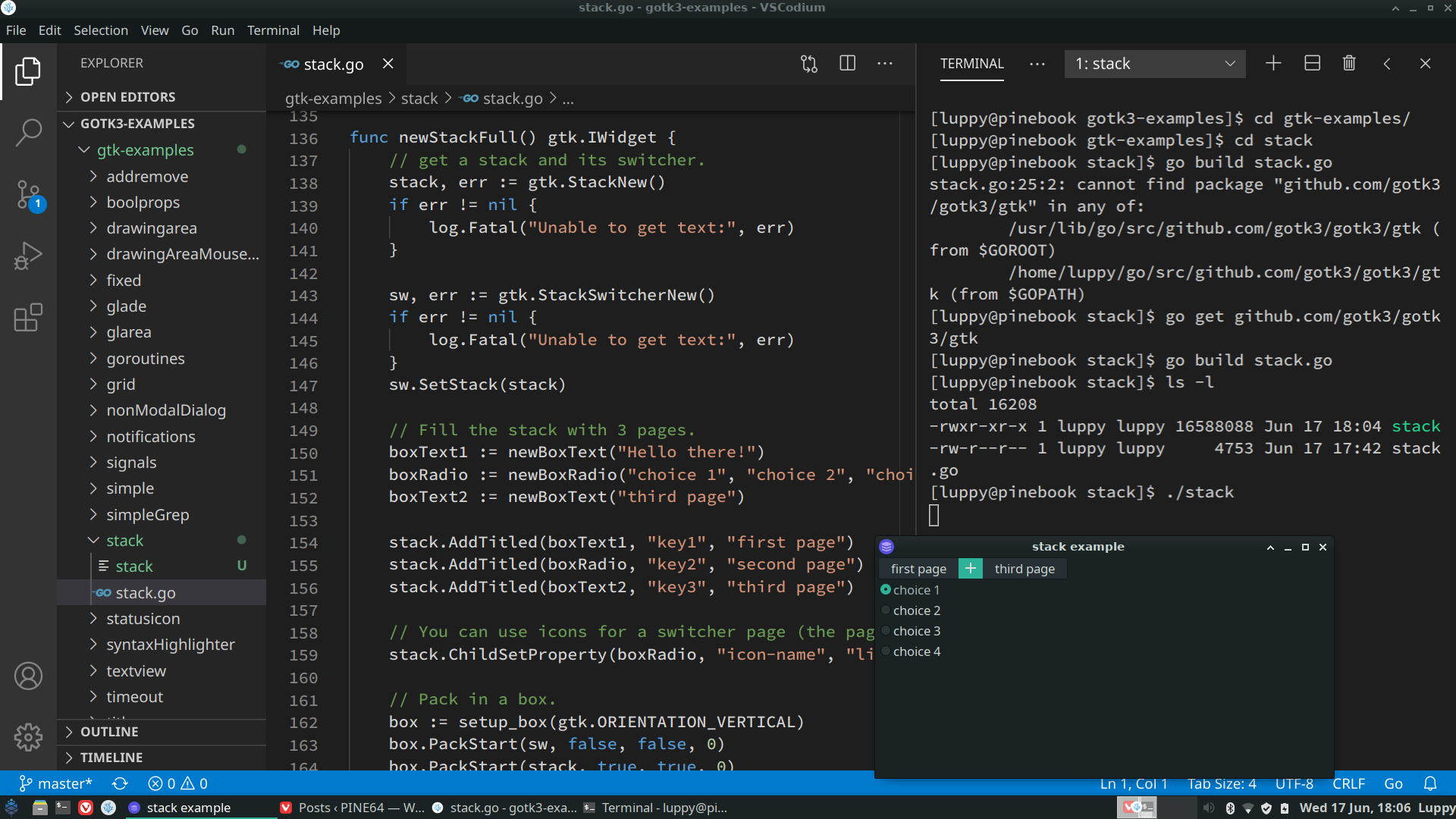
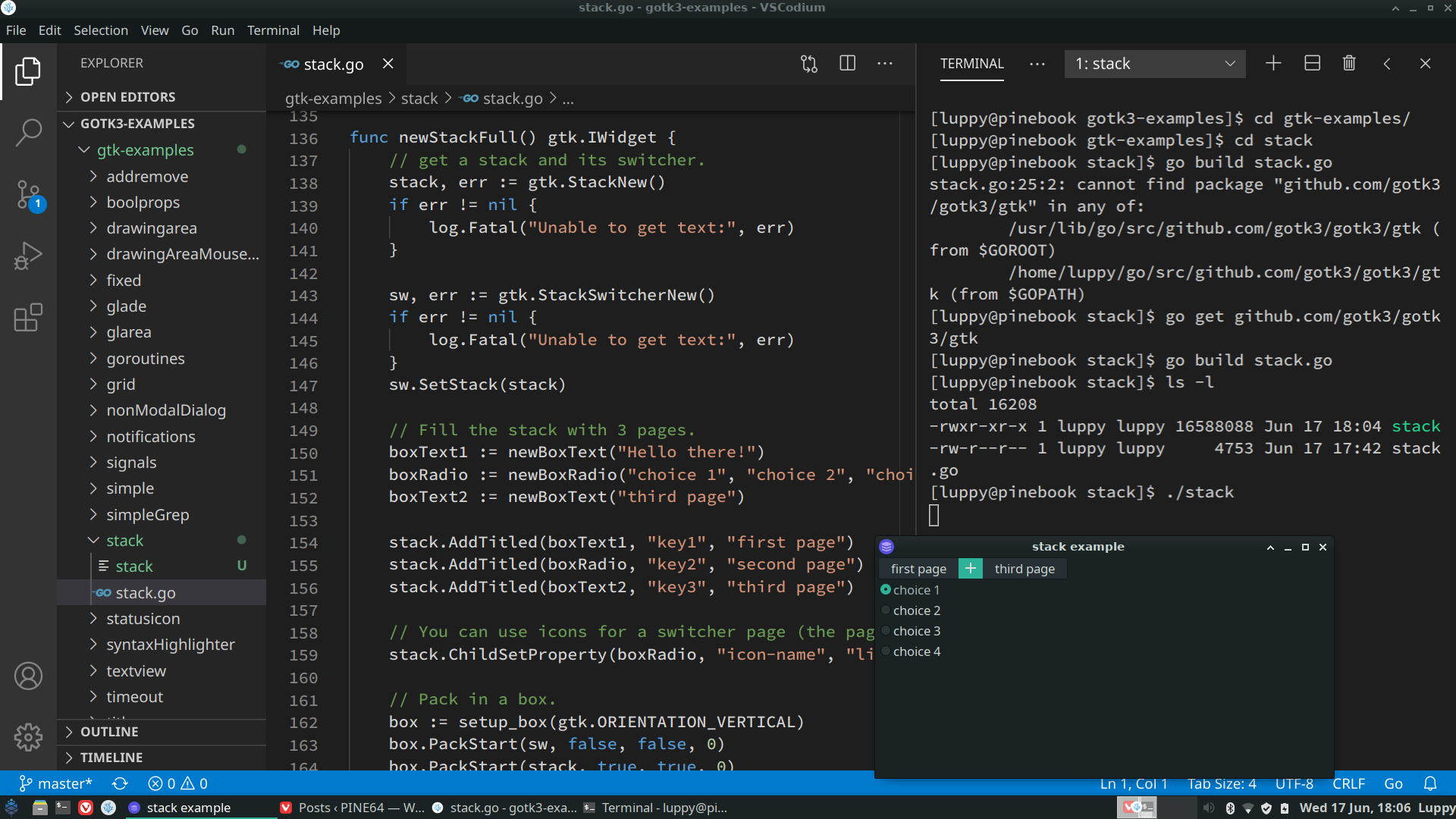
GTK+3 Go App with VSCodium and Manjaro Xfce on Pinebook Pro
📝 18 Jun 2020
Creating desktop apps on Linux doesn't have to be hard... Let's build GTK+3 apps in Go with the gotk3 library!
Read on to find out how we install the GTK+3 Go tools to build desktop apps on Manjaro, Arch Linux, Ubuntu and Debian.
The steps have been tested on...
Pinebook Pro with Manjaro Xfce (other flavours should work fine)
Pinebook Pro with Debian Mate (consider installing Manjaro Xfce for much better performance)
Raspberry Pi 4 with Manjaro Xfce 64-bit (other flavours should work fine)
Raspberry Pi 4 with Ubuntu Desktop 20.04 64-bit
They will probably work on Intel x64 distros of Linux too.
(Sorry, Raspberry Pi with Raspbian refuses to install the GTK tools... So please use Manjaro or Ubuntu)
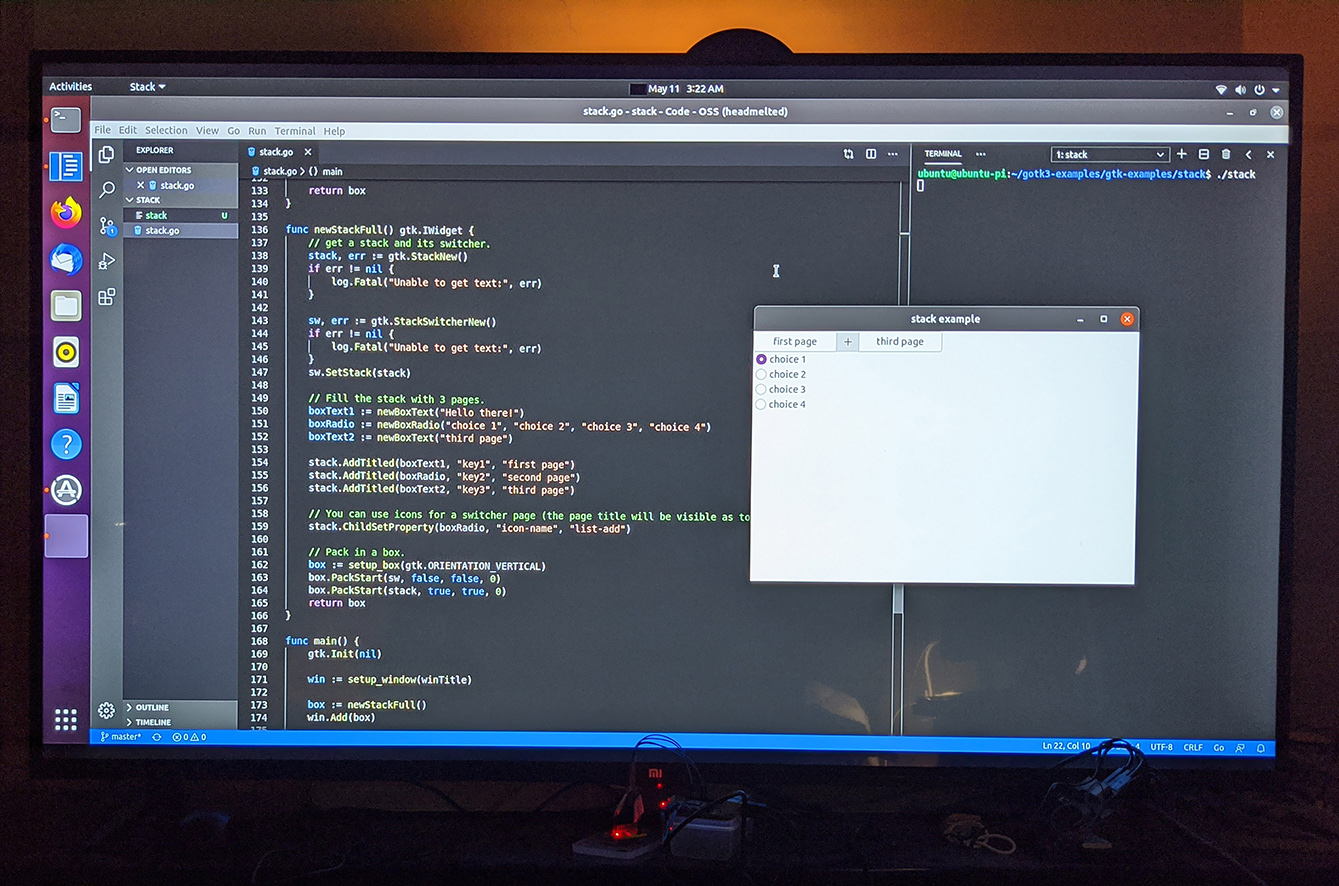
GTK+3 Go App with Ubuntu Desktop 20.04 64-bit on Raspberry Pi 4 with 4 GB RAM
We'll be creating this simple desktop GUI app...
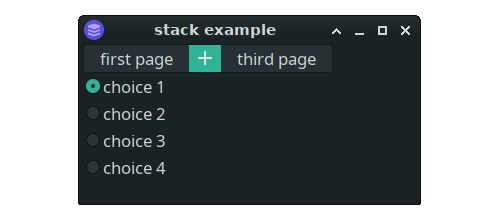
With this Go code that calls the gotk3 library...
func newStackFull() gtk.IWidget {
// get a stack and its switcher.
stack, err := gtk.StackNew()
if err != nil {
log.Fatal("Unable to get text:", err)
}
sw, err := gtk.StackSwitcherNew()
if err != nil {
log.Fatal("Unable to get text:", err)
}
sw.SetStack(stack)
// Fill the stack with 3 pages.
boxText1 := newBoxText("Hello there!")
boxRadio := newBoxRadio("choice 1", "choice 2", "choice 3", "choice 4")
boxText2 := newBoxText("third page")
stack.AddTitled(boxText1, "key1", "first page")
stack.AddTitled(boxRadio, "key2", "second page")
stack.AddTitled(boxText2, "key3", "third page")
// You can use icons for a switcher page (the page title will be visible as tooltip).
stack.ChildSetProperty(boxRadio, "icon-name", "list-add")
// Pack in a box.
box := setup_box(gtk.ORIENTATION_VERTICAL)
box.PackStart(sw, false, false, 0)
box.PackStart(stack, true, true, 0)
return box
}
See the rest of the code here: gtk-examples/stack/stack.go
Why use Go to code GTK apps?
Go looks so neat and tidy for writing GUI apps with GTK!
Go compiles to machine code so it's fast (More details)
Go supports Garbage Collection, so no worries about scary C pointers
In the code above, why are type names omitted when we declare variables?
Because Go is Static Typed and it inferences the types of variables based on their usage.
No more runtime type errors! (The ones we see in JavaScript)
1️⃣ For Manjaro and Arch Linux...
At the command prompt enter...
sudo pacman -S gtk3 cairo glib2 go
Proceed to the next section "Install VSCodium"
2️⃣ For Ubuntu and Debian...
At the command prompt enter...
sudo apt install libgtk-3-dev libcairo2-dev libglib2.0-dev
Follow the instructions here to install the Go build tools:
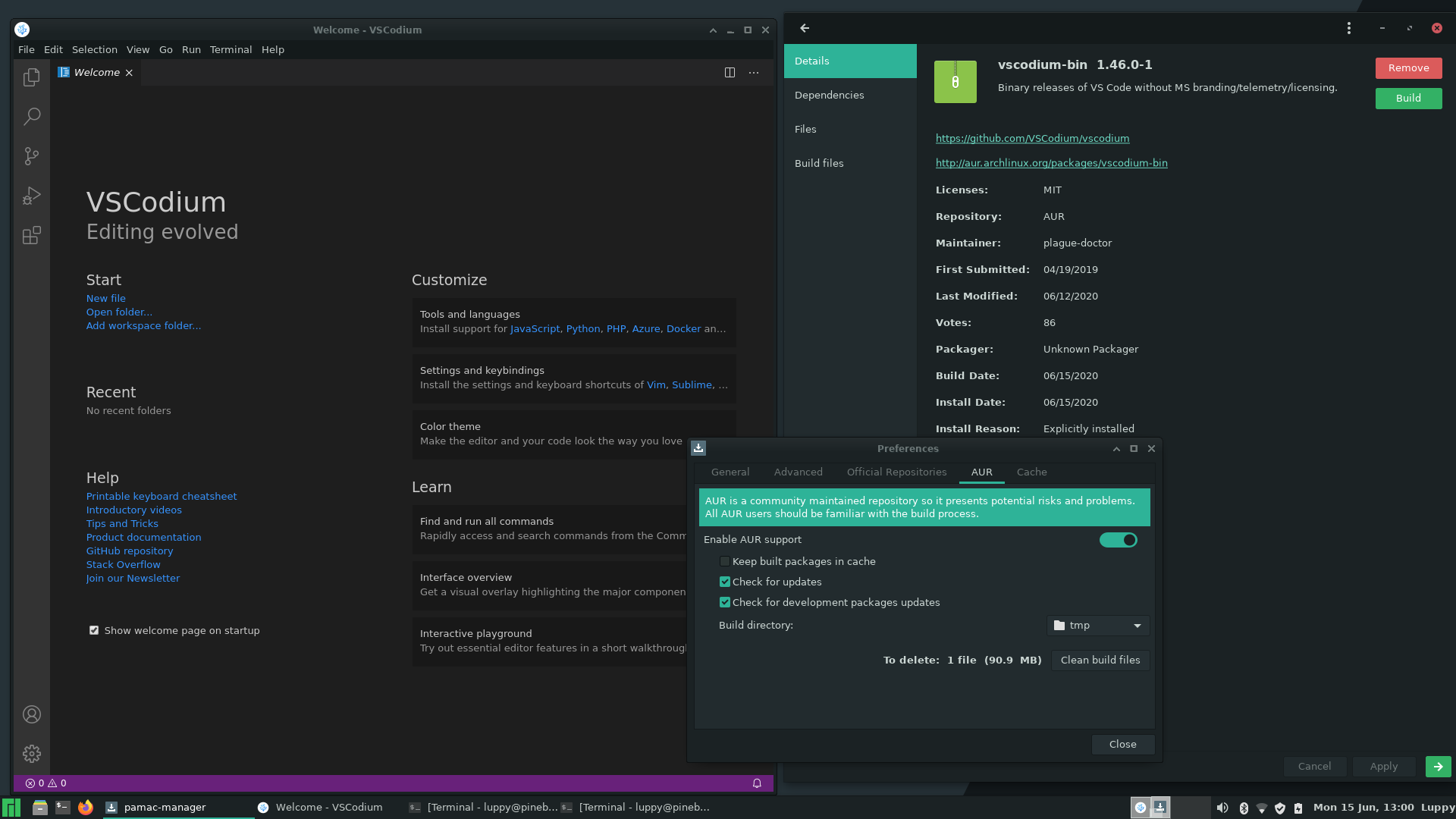
VSCodium on Manjaro Xfce installed via Arch User Repository
We'll be installing VSCodium, the community build of VSCode that doesn't have Microsoft branding and telemetry. VSCodium has better support for Arm Linux than VSCode.
Note that VSCodium uses its own Extensions Marketplace, so that it doesn't violate Microsoft's terms of use. VSCodium Marketplace Extensions may be slightly different from the VSCode Marketplace.
1️⃣ For Manjaro and Arch Linux...
Enable Arch User Repository (AUR) in the Arch Package Manager pamac-manager...
"How to Use AUR on Arch and Manjaro Linux?"
In the Package Manager, search for vscodium-bin and install it.
2️⃣ For Ubuntu and Debian...
Follow the instructions here to install VSCodium:
Let's download the gotk3 sample code...
Launch VSCodium, click View → Command Palette
Enter Git Clone
Enter https://github.com/gotk3/gotk3-examples
Select a folder to download the source code
When prompted to open the cloned repository, click Open
In the Explorer → Workspace pane at left, browse to gtk-examples → stack
Double-click on stack.go. This is the Go app that we shall be building...
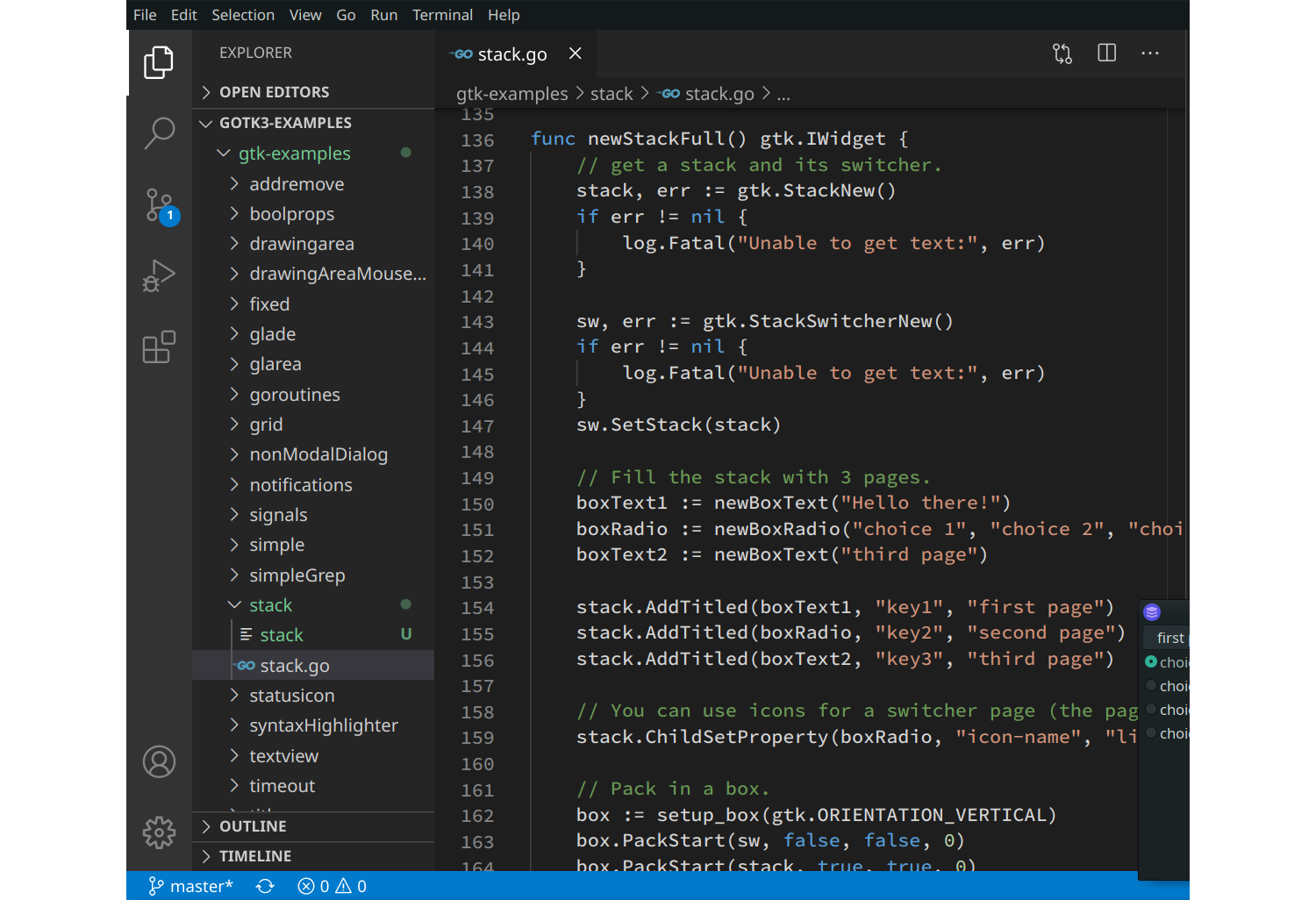
In VSCodium, click Terminal → New Terminal
At the Terminal prompt, enter...
cd gtk-examples/stack
go get github.com/gotk3/gotk3/gtk
go build stack.go
ls -l
The go get command may take 10 minutes or longer to build the gotk3 library... Be patient! This only needs to be done once.
The ls -l command should show the compiled Go executable named stack...
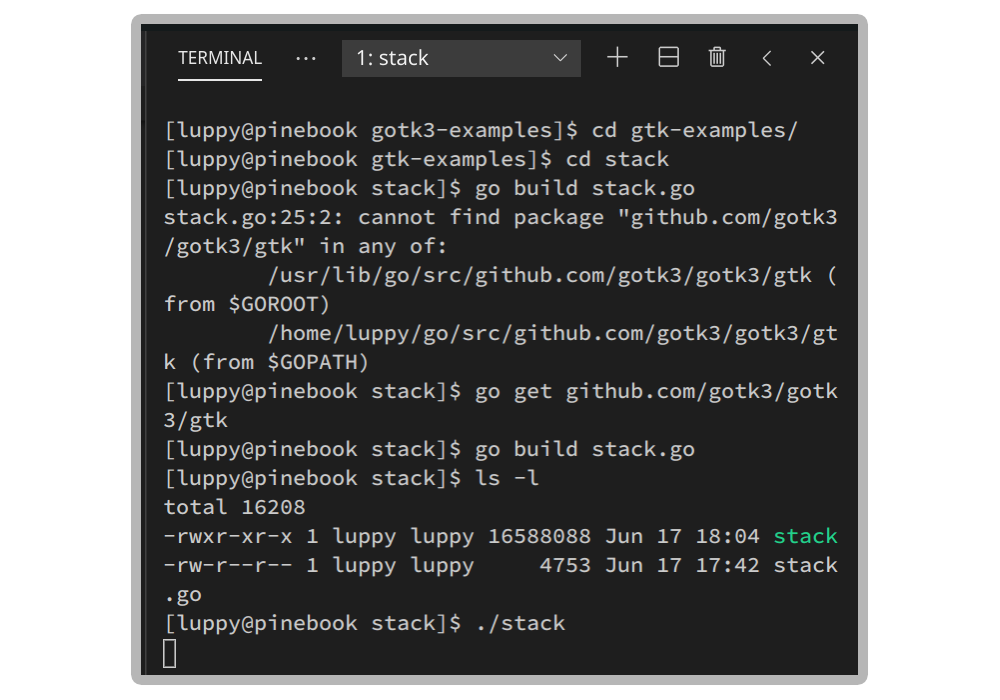
At the Terminal prompt, enter...
./stack
This launches our newly-built GTK+3 Go app...
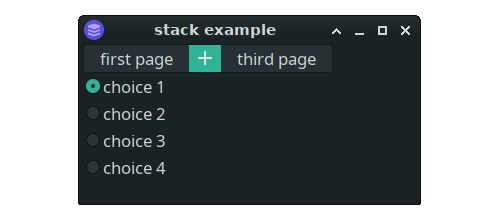
And that's how we build GTK apps with Go!
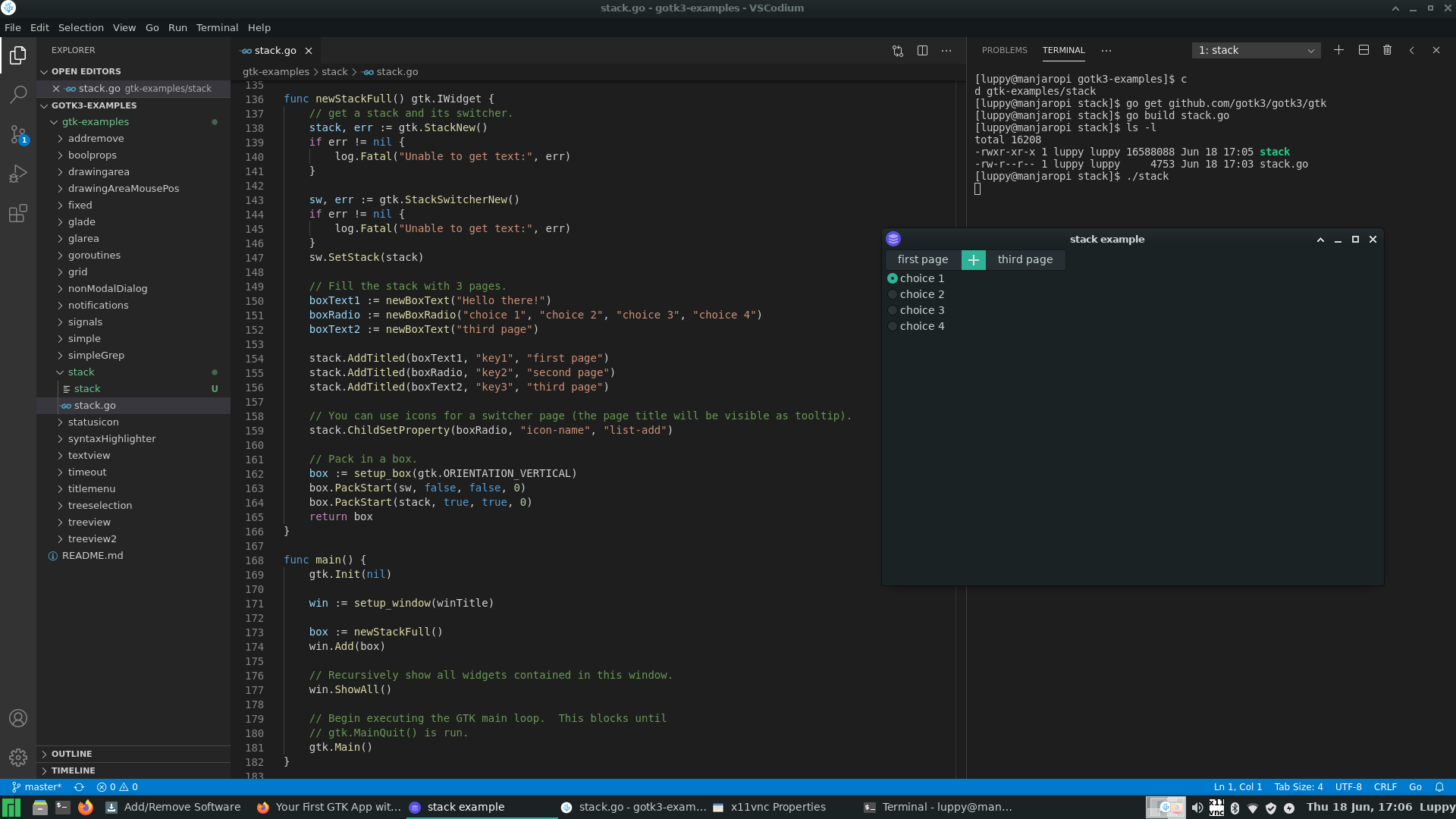
GTK+3 Go App with VSCodium and Manjaro Xfce 64-bit on Raspberry Pi 4 with 4 GB RAM
Check the gotk3 documentation to explore all the GTK widgets available in Go: List Box, Notebook, File Chooser Dialog, ...
If the Go code looks cumbersome, there's another option for coding GTK apps in Go: Glade UI Builder for GTK
The output from Glade may be integrated into a Go app with gotk3 like this: gotk3-glade-example
The code in this article is part of the upcoming open source PineTime Companion App for Linux phones (like PinePhone). So that we can flash our PineTime Smart Watches wirelessly, sync the date and time, show notifications from our phone, chart our heart rate, ... Maybe even control our smart home gadgets!
If you're keen to help out, come chat with the PineTime FOSS Community (and me) in the PineTime Chatroom!
PineTime Chatroom on Matrix / Discord / Telegram / IRC
Got a question, comment or suggestion? Create an Issue or submit a Pull Request here...
pinetime-rust-mynewt/rust/ app/src/gotk3.md
"Your First Bluetooth Low Energy App with Flutter"
"Convert Go to Flutter and Dart for PineTime Companion App"
"MCUBoot Bootloader for PineTime Smart Watch (nRF52)"
"Firmware Update over Bluetooth Low Energy on PineTime Smart Watch"
"Wireless Firmware Update In Action on PineTime Smart Watch (nRF52)"